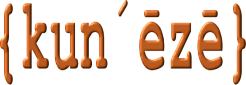Based on the successful Impressum for Joomla articles plugin, Expired notice for Articles provides a convenient way to add additional notes—text, images, etc.—that will be displayed on all articles within a specified category or categories filtered by the date when the article was created, published or last modified, with the added ability to exclude certain articles from selection or base the selection only on certain articles. The plugin can be tailored to a broad range of uses, for example, to display legal notices, disclaimers or other advice pertaining to those articles. The difference between this plugin and the “impressum” one is that this plugin displays the notice at the beginning of the article and offers a range of conditions, e.g. display articles created over n weeks, months or years ago.
If you have many articles whose content is outdated, this plugin can let your visitors know. It may even be easier to use this plugin to place a small message at the beginning of outdated articles instead of spending time in the Joomla backend, finding them as categorising them as expired or however you might have to organise such material.
Although it is possible to add all kinds of “notices” to articles using Joomla modules, modules must be associated with a template position and a menu item. However, in cases where an article may be linked from another article, for example, there may not be a menu item involved and, in those cases, modules may not be appropriate. That is why a plugin—Expired notices for Articles—is required.
The screenshot above is an example. If you want to see it live, click here.
Plugin settings
There are two sets of parameters that control (a) the information that will be added and selecting those articles that will use this information, and (b) some basic styling settings to display these notes in different ways.
Basic Settings
| Parameter | Value |
|---|---|
| Use with categories or selected articles? | ( Categories | Articles ) Choose whether you want to use the plugin with all articles within categories or just a few articles regardless of what categories they may be assigned to. Depending on this setting some of the following options may not be available |
| Selected categories | Only used with Categories. If left empty then all categories will be used; you may add or remove other categories as you want. |
| Exclude articles | Only used with Categories. If left empty then no articles will be excluded; that is, the impressum text will be displayed on all articles for the categories you have selected. If you want to exclude certain articles, enter the article IDs as a comma-separated list. |
| Include articles | Only used with Articles. If left empty then no articles will be included; that is, the impressum text will not appear on any article, regardless of the category the article has been categorised in. If you want to define which articles the plugin will be used with, enter the article IDs as a comma-separated list. |
| Filtered by | ( Published Date | Created Date | Modified Date ) Select articles based on when they were first published, created or last modified. See also the next two parameter settings. |
| How long ago [weeks|months|years] | ( 0 | 1 | 2 | 3 | 4 | 5 | 6 | 7 | 8 | 9 | 10 | 11 | 12 ) Specify a number. Note: if you choose 0, the notice will be displayed on all articles for the categories you have selected irrespective of when they were published, created or last modified. |
| Period | ( Week | Month | Year ) If the previous parameter is non-zero, this parameter specifies the time period in weeks, months or years. |
| Notice text | Use the default editor to enter what you like. Works best with WYSIWYG editors (e.g. TinyMCE, JCE, etc.). A “placeholder” text sample is created initially—which you should later change—to demonstrate that you have correctly installed and enabled the plugin. |
Styling Options
| Parameter | Value |
|---|---|
| Font colour | Use the colour picker tool to select the <div> font colour and opacity; the default colour is rgba(255,255,255,1) (i.e. white). |
| Background colour | Use the colour picker tool to select the <div> background colour and opacity; the default colour is rgba(255,0,0,0.55) (i.e. semi-opaque red). |
| Padding left/right | ( 0px | 10px | 20px ) A value for left and right padding within the <div>. |
| Padding top/bottom | ( 0px | 4px | 8px ) A value for top and bottom padding within the <div>. |
| Bottom margin | ( 0px | 10px | 20px ) A value for the bottom margin for the <div>. |
Advanced custom styling
The notice will be displayed at the beginning of selected articles within a <div class="expirednote">. If you know how to write CSS you can write your own rules—place them in your template’s “custom” CSS folder—and style the <div> in any way you like.
Examples of notices
You are only limited by your own creativity in how you use this plugin to add additional content to the beginning of articles that are selected by this plugin. You could use the plugin, for example, to display some legal notice, disclaimer or information that assists visitors to your website. Here are a couple of examples you might like to use:
- Notice: this article contains information that may be outdated, superseded, or written before our organisation's structure was changed. The information in this article is displayed as a matter of historical significance but there may be more recent information published elsewhere on the website that is more relevant to your request for information.
- This service is subject to the site Terms and Conditions. All rights reserved.
- This article may contain information that is not up-to-date. If you think you can improve the article, please contact the webmaster.